If you aren’t taking these steps to make your social media posts, photos and videos ADA compliant, you could be excluding up to 25% of your audience.

In the ever-changing world of social media, one fact must not be overlooked: Accessibility matters. According to the Centers for Disease Control and Prevention, up to 26 percent of U.S. adults (or one in four) have some kind of disability. If you are not taking steps to make your content accessible to all, you could be unintentionally excluding people with disabilities from the experience. Not only are you missing a large portion of your audience, but you may be frustrating people with no or limited vision or hearing, limited dexterity and mobility, or cognitive issues.
In other words, making your social media content ADA compliant is just the right thing to do.
5 TIPS TO MAKE YOUR SOCIAL MEDIA POSTS ADA COMPLIANT
1. Captioning Video/Audio Content
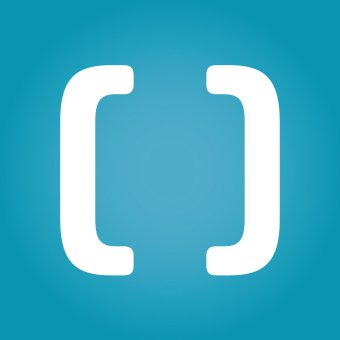
While we may already be posting this type of content with the captions on because we know that users often keep the sound off, captions are also beneficial for the disabled community. Thankfully, platforms such as Instagram, Facebook and YouTube already use artificial intelligence to create high-quality captions that are synched with your media, and it’s easy to turn those captions on when posting. However, they are not 100% accurate, so you’ll want to review and edit any of these prior to posting.
Accurate captions need to include important background sounds (such as <applause> or <laughter>) and speaker identification, shouldn’t exceed three lines and should appear in a larger font size of 22 pt. You should also link to a website, if possible, to aid in accessibility.
One thing to note is that subtitles are not the same as captions. Subtitles are meant for those learning the English language and provide wording only. They won’t include speaker information, background sounds and the exact spoken word. For people who are deaf or hard of hearing, videos must be captioned.
To learn more about adding subtitles and captions in your YouTube videos, click here: https://support.google.com/youtube/answer/2734796
For Instagram, click here for a support article: https://help.instagram.com/225479678901832
For Facebook, click here for a support article: https://www.facebook.com/help/261764017354370
For Twitter, click here for a support article: https://help.twitter.com/en/using-twitter/upload-caption-srt-file
For LinkedIn, click here for a support article: https://www.linkedin.com/help/linkedin/answer/a552177/add-closed-captions-to-videos-on-linkedin?lang=en#:~:text=Select%20the%20video%20you'd,or%20hashtags%20and%20click%20Post.
2. Alternative Text

Now that your videos are more accessible, you’ll want to think about your photos as well. All photos posted on social media should have alternative text (alt text) descriptions, which describe the image so that users who have screen readers are able to access the content.
When adding alt text, you’ll want to make sure that it’s descriptive and conveys the image clearly. For example, you wouldn’t want to say, “Image of a tree.” Instead you should say something like, “Large blooming spruce tree located in a sunny field of white daisies in Princeton, New Jersey.” You should also specify on a link whether it’s a video, audio or photo by using “[Video],” “[Audio]” or “[Photo].”
So how do you add alt text in your posts? For photo-centric platforms such as Instagram, you can simply write it in when selecting advanced settings. More details on doing that are here: https://help.instagram.com/503708446705527
For Facebook, click here: https://www.facebook.com/help/android-app/214124458607871
For Pinterest, click here: https://help.pinterest.com/en/article/add-alternative-text-to-your-pins
For Twitter, click here: https://help.twitter.com/en/using-twitter/add-image-descriptions
3. Capitalizing Hashtags
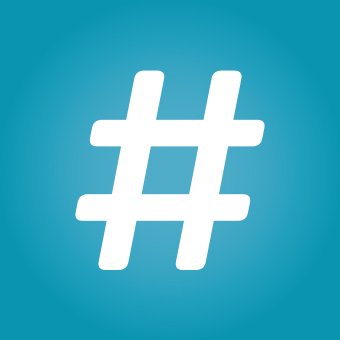
When adding in hashtags, you’ll want to make sure that the first letter of each word is capitalized. This is called using “camel case” for hashtags. Instead of #coolmom, it should be #CoolMom. Hashtags should also always be at the end of your post. This is helpful to those who are using a screen reader.
4. Hyperlinks
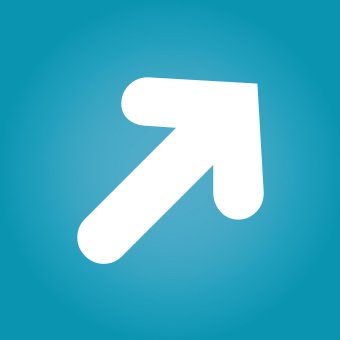
When adding in a hyperlink, we often just copy and paste, but this long string of numbers and letters is not at all accessible. Whenever possible, make sure there’s a description for the link. You can add in “[Link]” prior to it so it’s clear what it is.
You’ll also want to avoid using phrases such as “click here” or “read more” without an additional description of where the link is taking the reader. Also be sure to indicate whether it opens a new screen or not. For example, you can say something similar to: “Click here to read more about Trenton’s newest Clean and Safe Program (opens in new window).”
5. Emojis
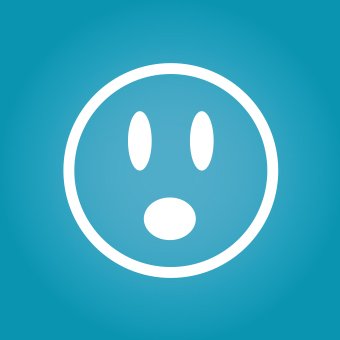
Lastly, limit your use of emojis in posts since screen readers can’t read them. If you want to add them into a post, use them at the end of a sentence only and include a descriptive word prior to the emoji, such as “[Smile<emoji>].”
Social media platforms are constantly developing new features, especially for those with disabilities, so it’s important to be aware of these features and how to use them to make content more inclusive. And when in doubt, you simply want to make sure your content is easy to read and posted on multiple platforms so it’s able to be accessed in numerous ways.
To learn more about creating an accessible social media strategy, reach out to our team at info@anantacreatives.com.
This blog was written by Ananta Social Media Specialist Kelly Cox.



